Installing OpenHAB
Goal
The goal for this post is to install openHAB 2.0
What you need
- A Raspberry Pi with Raspbian installed and
sshaccess
What is openHAB
There is a fundamental problem with the current state of home automation–each smart device connects to their own cloud and their own smartphone app. Enter openHAB, an open-source home automation hub with dozens of plug-ins. openHAB is written in java so it can run on any computer that has a Java Virtual Machine (JVM). openHAB, at the time of this post, is at version 2.0.
Install the software
apt-get is the package management system for Debian based linux distributions like Raspbian. The first thing we shuold do is update and upgrade the package management system.
sudo apt-get update #This will take about 30 seconds
sudo apt-get upgrade #This will take several minutes after a fresh install. Go get a beer
Install Oracle Java 8
openHAB 2 requires java 8 to be installed. We will install Oracle Java 8 and ensure it is the default java for the system. First though, we have to add the appropriate keys to authenticate the java packages.
# Update keystore
echo "deb http://ppa.launchpad.net/webupd8team/java/ubuntu xenial main" | sudo tee /etc/apt/sources.list.d/webupd8team-java.list
echo "deb-src http://ppa.launchpad.net/webupd8team/java/ubuntu xenial main" | sudo tee -a /etc/apt/sources.list.d/webupd8team-java.list
sudo apt-key adv --keyserver hkp://keyserver.ubuntu.com:80 --recv-keys EEA14886
# Update
sudo apt-get update
# Install
sudo apt-get install oracle-java8-installer
sudo apt-get install oracle-java8-set-default
You should see the default java set to 1.8 when you run java -version
pi@raspberrypi:~ $ java -version
java version "1.8.0_121"
Java(TM) SE Runtime Environment (build 1.8.0_121-b13)
Java HotSpot(TM) Client VM (build 25.121-b13, mixed mode)
Install the openHAB repository
We need to add openHAB to our apt-get repository.
wget -qO - 'https://bintray.com/user/downloadSubjectPublicKey?username=openhab' | sudo apt-key add -
sudo apt-get install apt-transport-https
echo 'deb https://dl.bintray.com/openhab/apt-repo2 stable main' | sudo tee /etc/apt/sources.list.d/openhab2.list
Synchronize once more.
sudo apt-get update
Install openHAB
Now we can finally install openHAB with apt-get.
sudo apt-get install openhab2
After the installation there is the following message
### NOT starting on installation, please execute the following statements to configure openHAB to start automatically using systemd
sudo /bin/systemctl daemon-reload
sudo /bin/systemctl enable openhab2.service
### You can start openhab2 by executing
sudo /bin/systemctl start openhab2.service
Running the three commands will ensure that if power is lost the openHAB service will restart, and will also start openHAB. Going to http://raspberrypi:8080 (or the hostname/IP of your Pi) in a browser should load the following page:
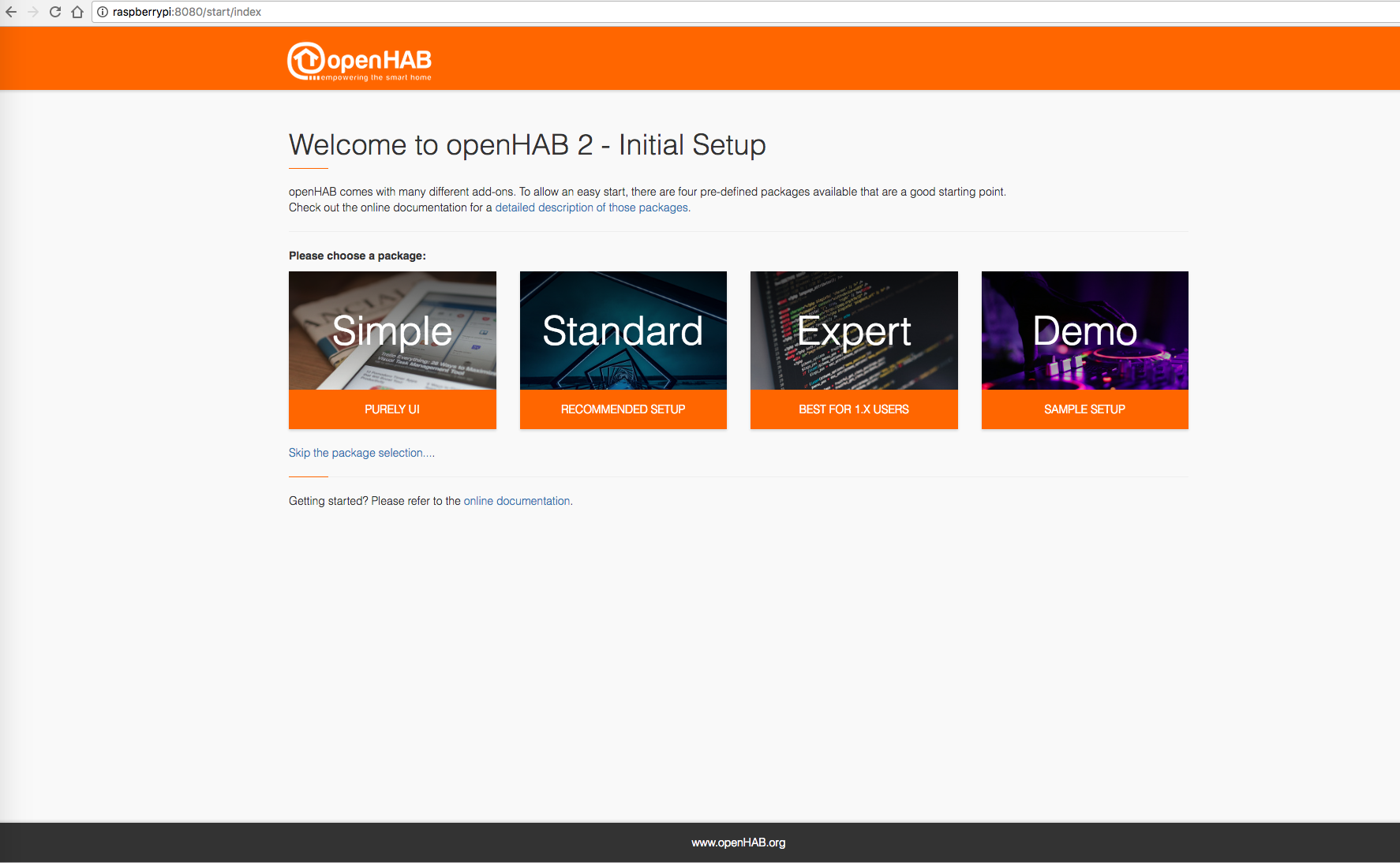
Go ahead and click Standard. You should now see:
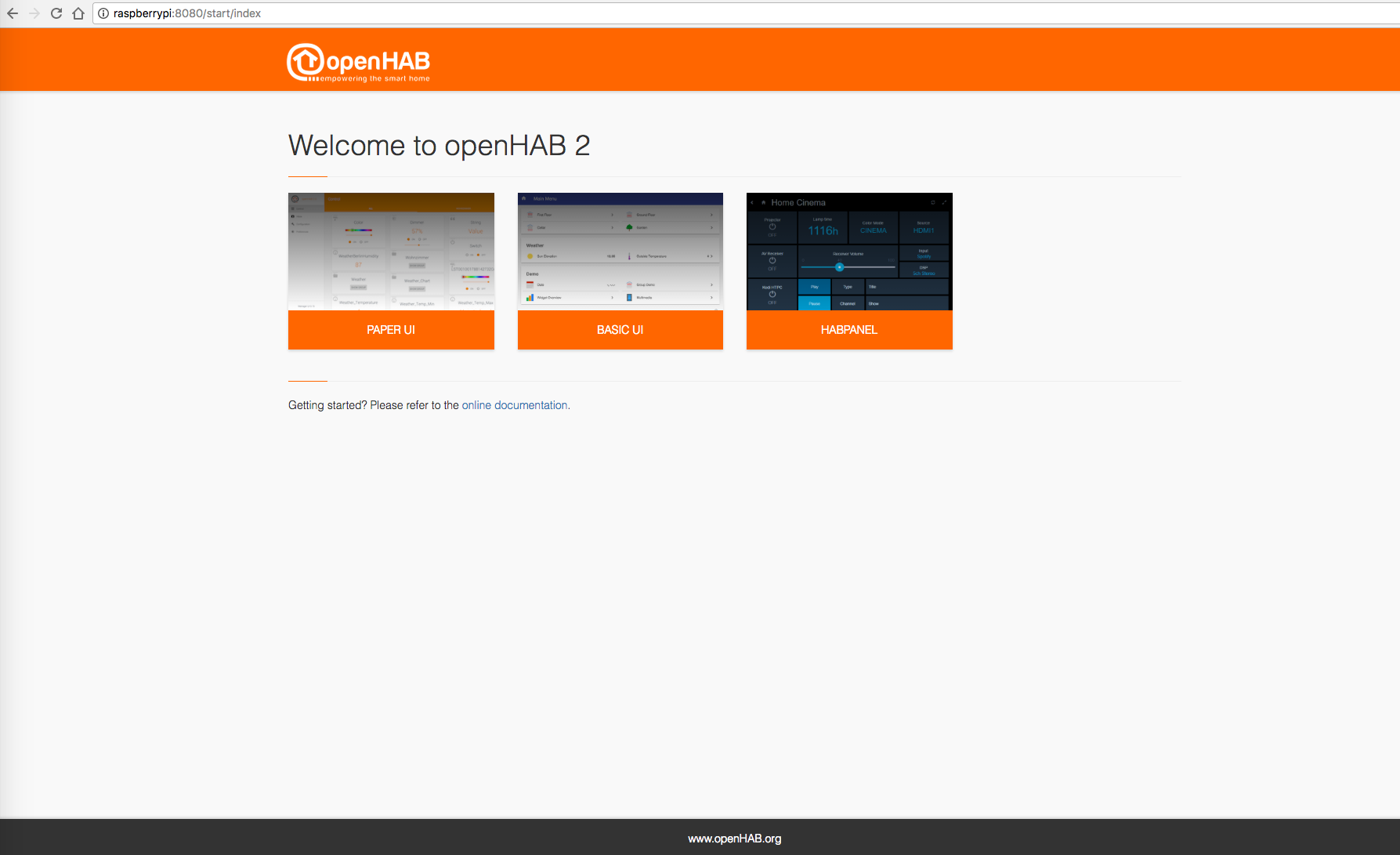
Install add-ons
To avoid having to install all of the add-ons manually you can install them all at once now.
sudo apt-get install openhab2-addons
Congratulations, you’ve installed openHAB 2.0!